- 8 Hrs Instructor Led Training
- Self-paced Videos
- Project & Exercises
- Certification
Join the Microsoft Word Course Now!
Add an extraordinary skill in your profile and be the work champ!
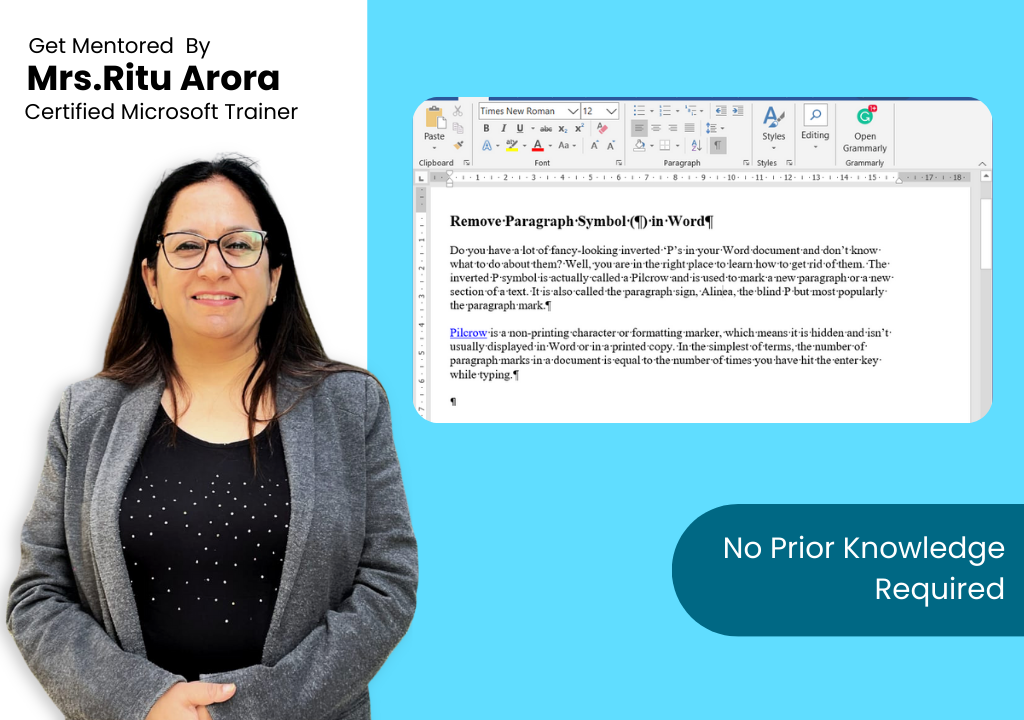
Key Highlights




Master Microsoft Word with us
Microsoft Word is word processing software. It is developed by Microsoft and is part of Microsoft Office Suite. It enables you to create, edit and save professional documents like letters and reports.
Our MS Word tutorial includes all topics of MS Word such as save the document, correct error, word count, font size, font style, apply a style, customise a style, page size, page margin, insert header and footer and more.
By the end of this beginner-friendly course, you’ll be able to
Over 10000″s people have learned practical, actionable Word skills from our live online classes to help them work smarter every single day. Ready to add value, save time, and boost your productivity? Start mastering Microsoft Word today!
Course,Fees
1. Online LiveClassroom Preferred
Flexible Dates
4 Hours Session
Destination Training
Group Training
2. Corporate Training
Microsoft Word Training Course Curriculum
1.1. Create a Document
1.2. Navigate Through a Document
1.3. Format a Document
1.4. Customize Options and Views for Documents
1.5. Print and save documents
2.1. Insert Text and Paragraphs
2.2. Format Text and Paragraphs
2.3. Order and Group Text and Paragraphs
3.1. Create a Table
3.2. Modify a Table
3.3. Create and Modify a List
4.1. Create and Manage Reference Markers
4.2. Create and Manage Simple References
5.1. Insert Graphic Elements
5.2. Format Graphic Elements
5.3. Insert and Format SmartArt Graphics
6.1. Manage Documents and Templates
6.2. Prepare Documents for Review
6.3. Manage Document Changes
7.1. Perform Advanced Editing and Formatting
7.2. Create Styles
8.1. Create and Manage Indexes
8.2. Create and Manage References
8.3. Manage Forms, Fields, and Mail Merge Operations
FAQs for Microsoft Word
The Thesaurus is a software tool used in the MS Word that helps you find synonyms and antonyms for the selected word.
In your MS Word doc, go to File > Options > Proofing and click on AutoCorrect Options. On the AutoCorrect tab, tick mark the box saying Replace text as you type.
AutoCorrect feature can be used to correct typos, misspelled words, and sentence casing errors. Also, it automatically inserts symbols and other text wherever required.
Yes, you can request for a support session with Ritu Arora if you need to better understand the topics covered in the course. Ritu Arora provides 24/7 support to her learners, and you can contact her through email, phone, or online chat. If you have any doubts or questions regarding the course content, you can reach out to her, and she will provide personalized attention and guidance to help you better understand the topics.
Additionally, Ritu Arora also conducts regular doubt-clearing sessions for her learners, where she addresses the common questions and doubts that learners may have. These sessions are conducted online, and learners can attend them from anywhere in the world. By attending these sessions, you can interact with Ritu Arora and other learners, and clarify your doubts and questions.
A processing document, MS Word is widely used for writing content, essays, editing and formatting write-ups, preparing graphical documents with images, etc. Whereas, MS Excel is a spreadsheet software where you can save your in a tabular form in numerical and alphabetical values.
If you missed the class in the next consecutive batch can be accommodated or recording will be given.
Yes, available for one month after the last day of session.
– Changing case
– Create a custom tab
– Quick parts
– Add placeholder text
– Edit wrap points when wrapping text
– Convert a list to a table
– Convert a bulleted list to SmartArt
– Quick selection methods
– Touch/ mouse mode in Word 2013
– Remove background on an image
– Anyone who wants to learn how to use Microsoft Word effectively, from beginners to advanced users.
– Students who want to improve their academic writing skills and learn how to format their papers professionally.
– Job seekers who want to improve their computer skills and enhance their resumes with knowledge of Microsoft Word.
– Administrative professionals who use Microsoft Word daily for tasks such as creating reports, letters, and memos.
– Small business owners who want to create professional documents such as invoices, business proposals, and marketing materials.
– Freelancers, writers, and bloggers who need to create and format written content for clients or their own websites.
You do not need any prior knowledge to benefit from this Microsoft Word online training.
– Improve your productivity: Learning how to use Microsoft Word effectively can help you work more efficiently and get more done in less time. You’ll be able to create professional-looking documents faster and with fewer errors.
– Enhance your job prospects: Proficiency in Microsoft Word is a valuable skill in many industries, from administrative roles to content creation and beyond. By taking a Microsoft Word course, you can improve your resume and make yourself a more attractive candidate to potential employers.
– Boost your academic performance: If you’re a student, learning how to use Microsoft Word can help you create well-formatted papers and reports that meet academic standards. This can lead to higher grades and a better overall academic experience.
– Develop new skills: Even if you’re already familiar with Microsoft Word, there’s always more to learn. By taking a Microsoft Word course, you can discover new features and techniques that can help you take your document creation to the next level.
– Convenience and flexibility: Online courses offer the convenience of being able to learn from anywhere, at any time. You can work at your own pace and fit the course around your existing schedule, making it easier to balance learning with other commitments.
Floor 19, C-001/A2, Sector 16B, Noida, Uttar Pradesh 201301
+91-9891628225
info@rituarora.in
Powered By Digital Futur
Are you ready to take your skills to the next level? Look no further than Microsoft’s top-notch courses, designed to help you succeed in today’s fast-paced world. With a wide range of courses available, you’ll find exactly what you need to enhance your knowledge and stay ahead of the competition.
